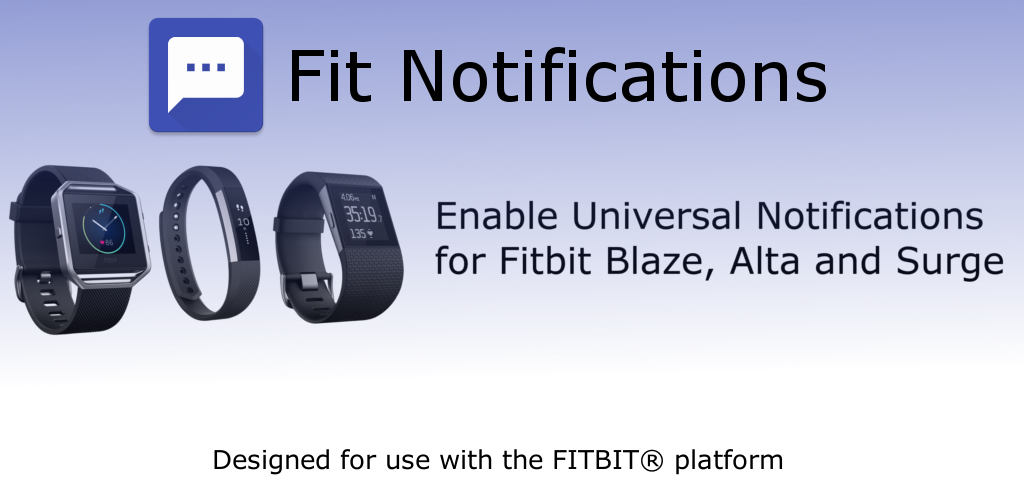Fit Notifications is a third party application that allows you to send notifications from any of the apps installed on your Android phone or tablet to your compatible Fitbit device, namely Fitbit Alta, Blaze or Surge. In order to properly setup this application, please follow the provided instructions. Your phone/tablet must have Android OS 4.4 or above to use this app.
Please note that neither “Fit Notifications” nor “Smart Dinosaurs Entertainment” is affiliated with Fitbit, Inc. in anyway.
Fit Notifications works by creating a Notification Listener Service that can then redirect the contents of your notifications appropriately to your Fitbit device. This requires no special permissions except to enable notification access, which is asked when the application is first launched. Because this application does not request any other permissions, your notification data is only visible to you on your phone/tablet! All it does is redirect the notifications on your phone to be better processed by the Fitbit app.
Instructions to setup the app
To properly set up this application, please follow the instructions below:
- Enable notification access to this application by clicking the “Enable Notifications” button.
- In the Fitbit app, go into your device settings by clicking the device icon+.
- Select ‘Text Notifications’ or ‘Call and Text Notifications’ under ‘General’.
- Select ‘Text Notifications’ under ‘Settings’.
- Choose ‘Fit Notifications’. Sync your Fitbit device within the Fitbit app.
- In the ‘Fit Notifications’ app, go to ‘Select Apps to Enable Notifications’. Then, choose the apps whose notifications you would like to be sent to your compatible Fitbit device.
- Sync your Fitbit device with the Fitbit app.
- Click the “Start Service” button when you want to start the notification service provided by this app. Click the “Stop Service” button to stop the service++.
+Note: You must have a compatible Fitbit device, such as Fitbit Alta, Blaze or Surge.
++Note: You must keep the Fitbit app from Fitbit, Inc. installed at all times and pair your Fitbit device to the phone for this to work, because the ‘Fit Notifications’ app simply augments the existent features of the Fitbit app and your compatible Fitbit device.
Screenshots
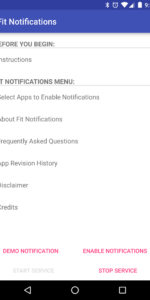
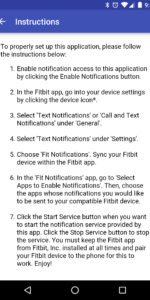
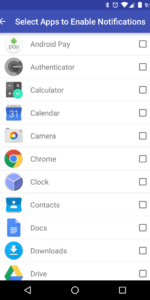
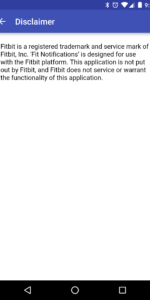
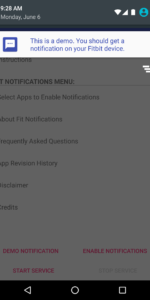
Frequently Asked Questions
Q. Is my Fitbit device supported?
This app can only work with Fitbit Alta, Blaze and Surge, i.e. those devices where you can set a text notification. Unfortunately, Fitbit, Inc. has recently changed the behavior for 3rd party call notifications on Charge and Charge HR. Hence those devices are not compatible with this app. Fitbit, Inc. may modify the behavior of text notifications at any
time for the compatible devices. This is not in our control.
Q. Will this app ever stop working as advertised?
If Fitbit, Inc. decides to change the behavior of text notifications from 3rd party apps such as this, then unfortunately ‘Fit Notifications’ may stop working. We will try to update the app in case of such issues. Please report such issues to us.
Q. I am not getting any notifications on my Fitbit device. Why?
Please ensure that your Fitbit device is one of the supported devices. Also, ensure that you have the official Fitbit app from Fitbit, Inc. Make sure that you followed all the instructions, including enabling notification access to ‘Fitbit Notifications’. Also, ensure that you can sync to your Fitbit device by enabling Bluetooth (location services should also be enabled on newer Android devices).
Q. I still cannot get notifications! Why?
Make sure you have enabled the notification feature on your Fitbit device. Additionally, ensure that the ‘Fit Notifications’ service is running by pressing “Start Service” button below. This service MAY be stopped by Android on occasion. Do not use task killers as they can stop the service needed by this app to function. Finally, you can press the demo notification button below to test the functionality while you troubleshoot the problem.
Q. Can this app function if I use task killers on my phone?
Please note that task killers may interfere with the proper functioning of this app. It is recommended that you disable task killers or at least allow them to keep the ‘Fit Notifications’ service running.
Q. Why am I not getting notifications from a particular app on my phone?
Make sure that you have selected the app for which you want to see notifications on your compatible Fitbit device – refer to step 6 of the instructions. If you still have issues, and followed the instructions correctly, then please contact us via email to inform us the name of the application (including Google Play Store link) for which you are missing notifications. We will attempt to resolve this issue in an update.
Revision History
Version 2.0:
- Major update! This app is now compatible from Android 4.4 (KitKat).
- Big UI change! All the information is displayed in helpful menu items.
- New layout for landscape mode.
- New animations to make the app feel more smooth!
- NEW FEATURE! You can now choose specific apps for which you want to get notifications!
- Overall bug fixes and stability improvements.
Version 1.0.1:
- Small update to clarify the instructions and provided some FAQs in the app.
- Modified behavior of ‘Enable Notification Access’ pop-up dialog. Now, it is triggered by pressing
“Enable Notifications” button. - Fixed app UI in landscape mode.
Version 1.0:
- First release of Fit Notifications.
Disclaimer
Fitbit® is a registered trademark and service mark of Fitbit, Inc. ‘Fit Notifications’ is designed for use with the Fitbit platform. This application is not put out by Fitbit, and Fitbit does not service or warrant the functionality of this application.
Android, Google Play, and the Google Play logo are trademarks of Google Inc.